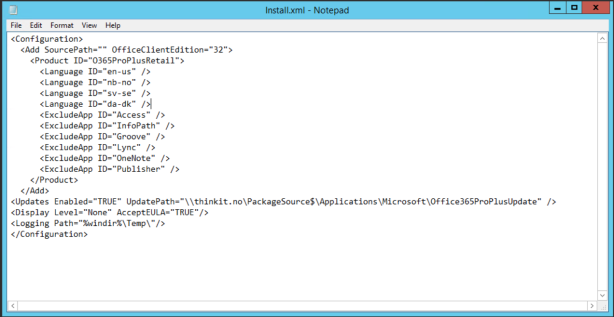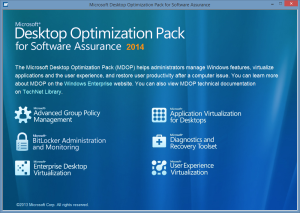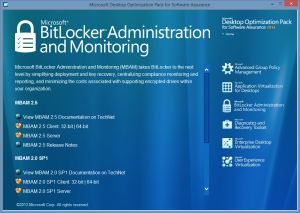UE-V 2.1 provides the following new features and functionality.
Office 2013 Settings Location Template
UE-V 2.1 includes the Microsoft Office 2013 settings location template. It also includes improved Outlook signature support. In UE-V 2.1, only the signature data synchronizes between user devices. and synchronization of default signature settings for new, reply, and forwarded emails is added. Customers no longer have to choose the default signature settings.
Previously UE-V included Microsoft Office 2010 settings location templates that were automatically distributed and registered with the UE-V agent. UE-V 2.1 works with Office 365 to determine whether Office 2013 settings are roamed by Office 365. If settings are roamed by Office 365 they are not roamed by UE-V. To enable settings synchronization using UE-V 2.1, do one of the following:
• Use Group Policy to disable Office 365 synchronization
• Do not enable the Office 365 synchronization experience during Office 2013 installation.
UE-V 2.1 ships Office 2013 and Office 2010 templates. This release removes the Office 2007 templates. Users can still use Office 207 templates from UE-V 2.0 or earlier.
Fix for Distributed File System Namespace Users
UE-V has improved Distributed File System Namespace (DFSN) support by adding a UE-V configuration called SyncProviderPingEnabled. Disabling this configuration using PowerShell or WMI allows users to disable the UE-V ping. The UE-V ping causes an error when using DFSN servers because these servers do not respond to pings. The non-response prevents UE-V from synchronizing settings. Disabling the UE-V ping allows UE-V synchronization to work normally.
To disable UE-V ping use the following PowerShell cmdlet:
Set-UevConfiguration -DisableSyncProviderPing
Additional Windows Settings
UE-V 2.1 lets customers with the ability to synchronize credentials and certificates stored in the Windows Credential Manager. This component is disabled by default. Enabling this component helps users keep their domain credentials and certificates in sync. Users can sign in one time on a device, and these credentials will roam for that user across all of their UE-V enabled devices.
UE-V detects if “Sync settings with OneDrive”, also known as Microsoft Account synchronization, is on. If the Microsoft Account is not configured to synchronize settings, UE-V synchronizes Windows 8 apps, AppX packages, and Windows desktop settings between devices. This lets users access their Store apps, music, pictures and other Microsoft Account-enabled applications without syncing outside of the enterprise firewall. UE-V checks whether Group Policy will stop synchronizing settings with OneDrive or if the user turns off the Sync your settings on this computer in the user controls.
UE-V now synchronizes touch keyboard personalization, the spelling dictionary, and enables the App Switching for recent apps and screen edge settings to synchronize between Windows 8 and Windows 8.1 Devices.
Administrative Backup and Restore
Administrators can restore additional settings when a user adopts a new device. Administrators can put a settings location template in “backup” or “roam (default)” profile using the Set-UevTemplateProfile PowerShell cmdlet. This lets computer settings in addition to user settings sync to the new computer. Templates assigned to the backup profile are backed up for that device and configured on a per-device basis.
You can download the UE-V 2.1 Beta her; http://aka.ms/UE-V21Beta